Sony TV range buying guide
Breathtakingly beautiful pictures. Upgrade your home entertainment with Sony's Range of TVs. Elevate your viewing experience with TVs packed with dynamic features, including the rich contrast of OLED. Discover Sony's range of OLED TVs, 4K LED TVs and Full Array TVs.

Featured: Sony BRAVIA 5
The big screen experience you’ve always wanted is here. Enjoy stunning pictures and room-filling sound that make every movie night unforgettable with Sony’s new BRAVIA 5 4K Mini LED TV. Big on entertainment and easy to love, the BRAVIA 5 includes all the latest tech and smart features. Powered by the XR Backlight Master Drive, this TV brings rich colours and detailed contrast, delivering every frame vividly and cinematically, no matter what you watch. Discover our favourite three features of the Sony BRAVIA 5 below ...

card media link to https://www.thegoodguys.com.au/sony/televisions/all-tvs/latest-tvs
Studio Calibrated mode lets you experience detail and colour as the creator intended.

card media link to https://www.thegoodguys.com.au/sony/televisions/all-tvs/latest-tvs
Using AI technology, XR Clear Image intelligently upscales your content to near-4k.

card media link to https://www.thegoodguys.com.au/sony/televisions/all-tvs/latest-tvs
Sight and sound are perfectly matched with Sony BRAVIA's Acoustic Multi-Audio™.
Shop Sony BRAVIA 5 TVs
Sony Television range

card media link to https://www.thegoodguys.com.au/sony/televisions#facet:425017710511010532766968
Stunning picture contrast and theatre quality sound - Sony Mini LED TVs are here.

card media link to https://www.thegoodguys.com.au/sony/televisions/ultra-hd-tvs
Made smart, made easy. Sony 4K Ultra HDR TVs are here.

card media link to https://www.thegoodguys.com.au/sony/televisions/oled-tvs
Pitch black. Rich sound. Sony have reimagined OLED, creating an exceptional experience.

card media link to https://www.thegoodguys.com.au/sony/audio/home-audio/sound-bars
Dolby Atmos®/ DTS:X™ capable soundbars deliver the latest immersive audio formats.
Shop Sony TVs
More information on Sony
card media link to /whats-new/how-sony-tvs-are-bringing-the-cinema-home-to-you
How the Sony BRAVIA TV range is bringing cinema home
July 24•3 mins readEvery year movie-makers push the limits of film technology to produce big-screen epics that blow our minds. Right there with them are the experts behind the best TVs, who are packing smart new technologies into supersized screens so we can marvel at the splendour of the blockbusters from home. If you’re looking to bring the cinema home, the 2024 range of Sony BRAVIA TVs has the picture, audio and smart tech you need.
Read more.

card media link to /whats-new/new-sony-bravia-xr-oled-tv-range-best-features
The Sony BRAVIA XR OLED TV range is perfect for every family
July 24•5 mins readWhether you are a tribe of sports fans, rom-com addicts or serious gamers, finding that one TV to suit everyone can seem like mission impossible. Or is it? The new Sony BRAVIA XR OLED TV range offers the perfect fit for every family living room. Building on the huge popularity of the Sony 83” TV, the Sony BRAVIA range takes “true-to-life” viewing to amazing new heights and offers everything you could want in an OLED TV.
Using leading intelligence processing technology, Sony BRAVIA’s 2022 range levels up brightness and contrast, adjusting luminosity to wherever you’re watching from, making it a top choice for any household.

card media link to /whats-new/latest-sony-smart-tvs
How Sony TVs take picture and sound to new levels
May 19•3 mins readIt is no surprise that, in 2023, Sony’s TVs are renowned for having the best processing chips and the most innovative built-in TV speakers around.
Read more.

card media link to /whats-new/why-you-need-sony-xseries-portable-party-speaker
Invite the Sony Portable Party Speaker to your next celebration
August 1•4 mins readIt’s the speaker that everyone wants on their guest list because it’s a surefire way to get the party started. Introducing the Sony XV800 X-Series Portable Party Speaker. From fun gatherings at home to packing the party on the road, this portable speaker from Sony Australia combines powerful sound, party lighting and karaoke capability to create the kind of legendary celebration your guests will talk about for years to come.
Read more.
Sony TV FAQs
If you want to perform a factory reset on your Sony TV - here are the steps to follow:
Unplug your TV power cord from the electrical socket
Press and hold the Power button on the TV (not on the remote), and while holding the button down, plug the power cord back in.
Continue to press the button until a white LED light appears near the Sony logo on the TV front.
After the white LED light appears, release the button. If the LED light doesn't turn white within 30 seconds, start over from step 1.
Wait a few minutes for the Factory Data Reset to complete. The TV will restart twice. If the TV doesn't turn back ON automatically, press the Power button to turn the TV back ON.
When the Welcome setup screen appears, perform the setup. If the Welcome setup screen doesn't appear, unplug the AC power cord and plug it back in. After the factory reset process completes, the TV will start the Initial Setup.
Adding apps to your Sony TV is simple! Press 'HOME' on your remote control, then select 'Search' and use the on-screen keyboard to find the app you are searching for.
Once your TV is connected to the internet, updating your Sony BRAVIA software is simple! Follow the below steps:
Select the (Help) icon.
Select Customer Support.
Select Software Update.
Select Network. Note: If Network is not shown, skip this step.
Select Yes or OK to start installing the update.