Laptop buying guide
Laptops are indispensable tools in today's digital age. From gaming laptops, to 2-in-1 laptops, there are many different manufacturers, models and tech on the market, making it difficult to look for and decide on the laptop that is right for you. Here's everything you need to know about laptops from all the best brands including Microsoft, Apple, Dell, Lenovo and more.

Which Laptop is right for you?
There are many different kinds of laptops out there, and one of them is your perfect fit. When choosing a laptoop make sure you consider your physical space, how it suits your families lifestyle, and of course your budget.

card media link to #types-of-laptops
Learn about all the latest tech to discover which will be the perfect match for you.

card media link to #laptop-hardware-explained
Jump to our hardware guide to find the perfect match for all your laptop needs.
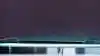
card media link to /deals/laptops
The right laptop for you also means finding the right price point. Check out our deals!
“Protecting your files and personal details from harmful viruses and malware is critical, so if you don’t already have virus protection software, purchase it with your new laptop to ensure your online security is up to date and working properly”
- Erem Karabadjak, The Good Guys Buyer - Computers, Printers & Monitors.
Types of Laptops
There are many different kinds of laptops, and one of them is the perfect match for your need 2-in1 laptops are a great choice for students, while a traditional laptop will suit an office worker. A gamer will probably need a beefier gaming laptop to run the latest releases.
Laptops
Laptops are essential for working from home, connecting with friends online, studying at school and university, playing online games and much more.An every day laptop is great for general use and is capable of doing a little bit of everything.
2-In-1 Laptops
2-In-1 Laptops are essential for working from home, connecting with friends online, studying at school and university, playing online games and much more.
Gaming Laptops
A gaming PC is like a high powered regular computer, but it’s designed for PC gaming, has more power, can work harder, and has specific gaming hardware. While still portable, they tend to be a bit bigger and heavier than the average laptop, but in return you get more power.
Windows
Windows laptops are manufactured by many different companies, including Lenovo, HP, Dell, Acer, and Microsoft which leads to more competition between manufacturers. That means prices are more competitive and are generally lower when compared with Macs.Users need to be aware that Windows laptops are more susceptible to viruses and malware, meaning it’s critical that you install virus protection software onto your laptop to keep your personal details and work safe.
MacOS
Macs are only built by Apple and that control over the hardware means there are fewer problems and more stability in these machines. Macs are very popular among graphic designers and video editors due to the simplicity and usability of the operating system, including the fact updates rarely need to be made to the operating system, and that the visual appearance on a Mac screen is very similar to what is created on a printed page.Macs are far less susceptible to viruses and malware, however malware can be written specifically for a Mac so installing virus protection software on your computer is recommended.
Chrome
Similar to Windows, Chrome is manufactured by many brands including Lenovo and HP. Chromebooks are typically a great budget option for students.Chromebooks generally come with built-in antivirus protection and Chrome OS updates it automatically, so you do not have to worry about a thing.
Watch our helpful Computer buying guides
Whether you're a student, office worker, or gamer our buying guides encompass all the essential information for discovering the perfect computer tailored to your needs.
Kid friendly Laptops
How to choose a laptop that helps your child learn.
Best Laptops for students
Get ready for the semester by choosing a laptop that suits your needs.
Get ready for back to uni
Looking for the perfect back to uni set-up? Here's our handy guide to the perfect tech.
Why You'll Love Intel Evo
Get ready to level up your computing experience with Intel Evo devices.
Laptop hardware explained
Although it can be a little intimidating, it's important to know what each component of a laptop does to ensure you're choosing a device powerful enough for your needs.
Processor
The difference is between a cheaper laptop and a more expensive one is usually the processor. Before you start shopping and getting into what type of processor is in each machine you’re looking at, consider what you’ll be using your laptop for and use that answer to decide how much power you need. Investing in a high-end processor means your laptop will run more smoothly and efficiently, however the price will be more expensive.
“Graphic designers, video editors and gamers generally need the most powerful processors due to the weight of the programs they run, while everyday users and students will find more cost-friendly options are suitable for their needs,” says Erem Karabadjak.
Intel is the market leader when it comes to processor manufacturers, while AMD processors are more affordable, so if you’re on a tight budget, AMD could be an option for you. Mac uses their own processors designed specially by Apple.
Memory
The higher the RAM, the quicker your programs will run, and the more programs you can run at the same time. The amount of RAM in each laptop varies but the more RAM, the more expensive the laptop.
Basic RAM guide:
4GB: For general users who use their laptop for web browsing, emailing and playing music.
8GB: For general users who use basic functions, web browsing, emailing and playing music.
16GB-32GB: For gamers, graphic designers, video editors and other creatives, as these programs need a large amount of memory to perform at speed.
Storage
Solid State Drives (SSDs) are fast and durable with no moving parts, making them quick and reliable but a bit pricier. Hard Disk Drives (HDDs) have spinning disks and mechanical parts, offering more storage at a lower cost but with slower speeds and less durability.
How much storage your laptop can hold is generally measured in gigabytes or terabytes, with 1TB = 1000GB. If you don’t store music and only have a few photos, or store your files elsewhere, such as on a portable hard drive or the cloud, an SSD of around 120GB to 250GB is plenty.
Graphic Cards
Laptop screen quality is measured in resolution and, unless you’re buying the cheapest laptop you can possibly find, you should always purchase a laptop with at least 1920 x 1080 resolution.
Screen resolution guide:
1366 x 768: HD (not full HD) 1600 x 900: HD+ 1920 x 1080: Full HD 2304 x 1440: Retina (Apple Mac only) 2560 x 1440: QHD/WQHD 2560 x 1600: Retina (Apple Mac only) 2880 x 1800: Retina (Apple Mac only) 3000 x 2000: PixelSense 3200 x 1800: QHD+ 3840 x 2160: UHD
Screen Size
The biggest advantage of a larger screen is that you can view your content from a further distance and it’s easier for users to not only view content but to work efficiently.
Laptops with smaller screens are generally lighter and are carried around more easily, as the overall size of the laptop is smaller. If you need a laptop for travel and to use while on a flight, then a smaller screen size is for you.
Extra Laptop features to look for
Some features you might like to look out for when purchasing a new laptop:
Touch Screen - Enables you to use the traditional keyboard and mouse or simply touch the screen to operate.
Battery Life - Having a long lasting battery life is ideal for any user, especially if you need to access your laptop on the go.
HDMI Ports - A HDMI port allows you to connect your laptop to a TV or a second monitor with an HDMI cable.
USB A/C/Thundbolt Ports - Connect multiple devices such as your phone or tablet to your laptop with a USB port.
SD Card Reader - A port that allows you to access data from SD cards. SD cards are commonly used for storing photos, videos, and other files from devices such as digital cameras.
Backlit Keyboard - Light under your keyboard to make it easier to see in darker rooms or at night.Note: Technology may vary between laptops - check product Technical Specifications for more information.

Accessories & Software
Some accessories and software that might be worth splurging on when purchasing a new laptop:
Virus Protection Software - Virus protection software is the most important accessory to purchase with your laptop as it will protect your data and files from viruses and malware. “Protecting your files and personal details from harmful viruses and malware is critical, so if you don’t already have virus protection software, purchase it with your new laptop to ensure your online security is up to date and working properly,” says Erem Karabadjak.
Laptop Bags - Laptop bags are also one of the most common accessories to ensure you can carry your laptop with you and keep it safe.
External Hard Drives - An external hard drive provides more storage space outside the existing storage on your device. It's worth keeping additional copies of assignments and important work on these devices so it's not lost if something ever happens to your laptop. External hard drives come in both SSD and HDD formats.
Wi-Fi Range Extender - A Wi-Fi range extender extends your Wi-Fi range to ensure you can use your laptop and internet efficiently from anywhere in your home.
SD Card Reader - A port that allows you to access data from SD cards. SD cards are commonly used for storing photos, videos, and other files from devices such as digital cameras.
USB Port Hub - A USB hub adds more USB ports to plug-in devices or accessories.
HDMI Adapter - Some laptops don't come with an HDMI port so an HDMI adapter can add one if you need to connect to another monitor.
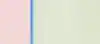
Microsoft 365
Unlock your productivity with Microsoft 365 - for work, home, or on the go.

Play without limits
Tap into ultimate graphics and performance with Windows 11 laptop.

Intel EVO - Designed For You
Want a laptop with a difference? Laptops that carry the Intel Evo badge have designed to keep up with you.
More tips & advice
card media link to /whats-new/choosing-a-computer
How to choose the right computer for you
August 9•3 mins readSo you’ve decided it’s time for a new computer. Whether you’re upgrading your home office tech, kitting the kids out for school, levelling up your gaming, or just looking for a simpler way to pay the bills online, there is a tech solution out there that ticks all your boxes.
But where to begin? Laptop or desktop? Top of the hi-tech tree? Or something in-between? There are so many choices out there. And with technology evolving so fast, how do you find the right computer for you?
No need to get your hard drive overheated! We’ve gone back to basics to break down the three main categories of home computers for you, along with their key defining features:

card media link to /whats-new/top-5-laptops-for-students
Top 5 best selling Laptops for learning
December 2•4 mins readYou may be thinking about updating your little learner’s devices or making the move to buy their first. 2025 has already brought a vast range of school laptops with high speed, clear imagery and a lumpsum of storage, so here’s our top 5 best sellers to help guide you in the right direction and prepare your kids with the ultimate learning setup.

card media link to /whats-new/best-laptops-for-work-gaming-watching-movies
The best Laptops for work and play
October 13•4 mins readBuy the right laptop and you’ll discover it can accommodate a lot more than just spreadsheets, Powerpoint presentations and a spot of online shopping during your lunchbreak. Your laptop can be a virtual one-stop shop for work, play and entertainment. For a laptop that can do it all, you’ll want a top-notch screen for movies and great graphics for games, all while being light and portable enough to take to and from work.
Here’s our guide to finding the best laptop for work and play.
Want more Back To School inspo? Check out our Back to School hub!

card media link to /whats-new/best-cheap-laptops
Best value cheap Laptops that are up to any job
August 26•4 mins readWhether you are a student or a retiree (or somewhere in between), a laptop is an indispensable life tool. And for every budget, there is a laptop to suit. Even cheap laptops might surprise you with power and performance to rival more expensive models. The Good Guys have your back with all the expert advice you need to track down the best budget laptops. We’re talking about bargain buys that deliver top performance, vibrant display and dependable battery life, for much less than you’d expect.
“Whether you need a bump-proof laptop for the little learner in your life, are shopping for a one-size-fits-all family workhorse, or want to upgrade your hybrid office with a ‘go anywhere’ 2-in-1 device, there’s a great value solution to fit your lifestyle,” says Erem Karabadjak, The Good Guys Buyer – Computers.
Laptop Technology glossary
Check out below to get clued up on all the jargon before you start shopping.
Processor
The processor, or central processing unit (CPU), is the most important aspect of your laptop as it is the chip inside the machine that enables all functions and programs to run effectively.
RAM
RAM is short for Random Access Memory. RAM is what programs use to run and determines the speed at which these programs run. The higher the RAM, the quicker your programs will run, and the more programs you can run at the same time.
Storage
Your storage is the amount of data your laptop can save to the device. The higher the number, the more storage you have.
Hard Drive
The physical component inside your laptop that your files and applications are saved to. There are two type of storage, either HDD or SSD.
SSD
SSD stands for Solid State Drive. It is a type of storage with no moving parts. This means it is more durable and runs a lot faster, allowing you to transfer, save and access files more quickly. Most modern laptops use SSD storage.
HDD
HDD stands for Hard Disk Drive. HDDs are an older type of storage that isn't as fast, but is generally cheaper than an SSD. HDDs are typically found in budget laptops.
Graphics Card
Graphics cards process and render visual information, enhancing the display quality and performance of your laptop. Laptops come with integrated graphics cards, which are designed to support a range of general computer activities, such as streaming videos and playing casual games.
Picture Quality
Every laptop display is made up of a series of dots called pixels. The more pixels you have, the better the quality of your screen and the more detail, including lines of text, you see. Laptop screen quality is measured in resolution.
Operating System (OS)
The software that manages hardware and provides services for computer programs. Common laptop operating systems include Windows, macOS, and Chromebook.
Wi-Fi
Wireless networking technology that allows laptops to connect to the internet and local networks without the need for physical cables.
Bluetooth
Bluetooth is used for exchanging data over short distances, commonly used for connecting peripherals like mice, keyboards, and headphones to laptops.
Touchpad/Trackpad
A built-in mouse on laptops that allows users to control the cursor and interact with the computer by moving their fingers on a sensitive surface.
Port
Physical connectors on the laptop for connecting external devices. Examples include USB ports, HDMI ports, and audio jacks.
HDMI
A type of cable that enables you to connect your laptop to another monitor or TV.
USB/Thunderbolt 3
A USB cable lets you connect devices such as your phone to your laptop.
FAQs
Entry-level Windows laptops start from under $500 and range up to under $4000 for a premium laptop with plenty of RAM and storage. Shop the biggest range of Windows laptops from the best brands, including Acer, Lenovo, HP, Dell, and Microsoft Surface from The Good Guys in-store and online.
For macOS there are plenty of options ranging from a MacBook Air at $1299 to the latest MacBook Pro up to $6000+.
A modern PC is a thin and light computer that is faster, more powerful, longer battery life, efficient and secure than a traditional PC. Modern PCs operate in this way as they are equipped with a solid-state drive (we’ll cover this later on), which is faster than a traditional hard drive.
Just like a desktop computer, laptops can be used for a range of purposes, including for school and university, work, gaming, to listen to and download music and videos, graphic design and video editing, and for general use such as for searching the internet and completing online tasks such as paying bills online.
“Laptops continue to rise in popularity due to their mobile nature in that they’re able to be carried with you and used wherever you go,” says Jason Tavoletti, The Good Guys Category Manager - Computers, Print & Monitors. “Not only are devices becoming more thin and light, some laptops are extremely powerful and operate just as fast and efficiently as desktop computers. Laptops are essential for working from home, studying, connecting with friends, and playing online games.”
For more information about what to look for in laptops for purposes such as schooling, home office and gaming, please read on as we outline the inclusions you’ll need for each.
Just like a desktop computer, laptops and notebooks can be used for a range of purposes, including for school and university, work, gaming, to listen to and download music and videos, graphic design and video editing, and for general use such as for searching the internet and completing online tasks such as paying bills online.
“Laptops are rising in popularity due to their mobile nature in that they’re able to be carried with you and used wherever you go,” says Jason Tavoletti, The Good Guys Buyer - Computers, Printers & Monitors.
“Even though they’re portable and compact, laptops are extremely powerful and operate just as fast and efficiently as desktop computers.”
The process of taking a screenshot on your laptop depends on your operating system.
If you have a Windows laptop there is a button on your keyboard labelled "Print Screen" (or "Prt Sc" for short). Pressing this button will take a screenshot of your entire screen. If you only want to screenshot a specific section of your screen, your laptop will come with a program called "Sketch & Snip", which lets you select the area of the screen you want to screenshot.
If you are using a MacBook hold Command + Shift + 3 at the same time. Your screen will flash before returning to normal and the screenshot is typically saved to your desktop.
If you're using a Chromebook, press the screenshot key on your keyboard.
Before you clean your laptop, make sure it is turned off and unplugged from the charger. Next, remove and dust or debris with a dry microfiber cloth. To remove fingerprints or smudges spray 70% isopropyl alcohol onto a cloth and wipe down your screen. Do not spray the screen directly or use bleach. Allow the screen to air dry and buff away any residual streaks with a dry microfiber cloth. Make sure to avoid excess moisture.
If you are unsure, refer to manufacturer instructions for cleaning that came with your laptop.