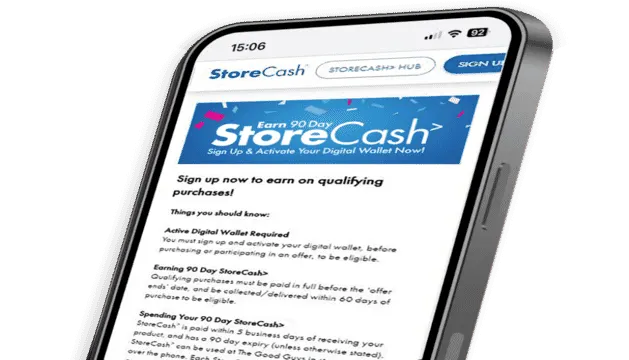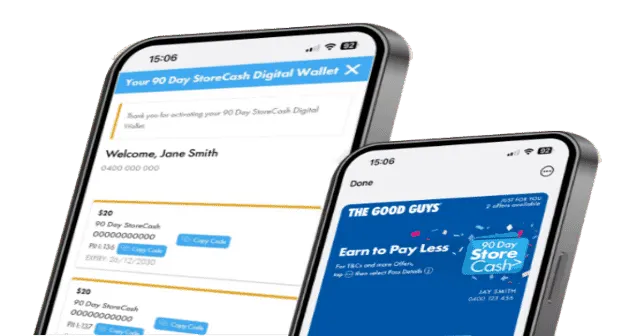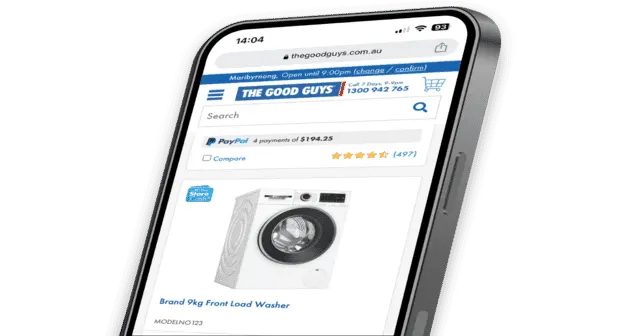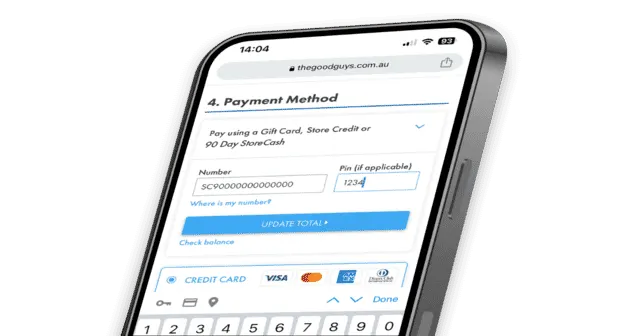How 90 Day StoreCash> Works
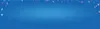
Sign up to 90 Day StoreCash>
Each 90 Day StoreCash> reward can only be used once and in one transaction. No change/credit given for any unused balance.
>Qualifying conditions, including signing up to 90 Day StoreCash, activating a Digital Wallet before being eligible to earn/win and where a qualifying purchase is required, collecting the product within 60 days. 90 Day StoreCash expires 90 days after issue. Personal purchases only. Exclusions and purchase limits apply. Each 90 Day StoreCash reward must be used in one transaction and no change/credit for any unused balance. Refer to 90 Day StoreCash T&Cs for details, including how to receive 90 Day StoreCash deposit notifications, how to earn & timing for issue of 90 Day StoreCash.
Ways to Spend Your 90 Day StoreCash>
In Store
Open your Digital Wallet and show your 90 Day StoreCash> barcode or barcode number to The Good Guys Team Member processing your transaction.
Online
Open your Digital Wallet online, or on your mobile phone if you have downloaded it to view your 90 Day StoreCash> rewards. Enter the barcode number and PIN in the shopping cart when checking out.
Over the phone
Open your Digital Wallet online, or on your mobile phone if you have downloaded it, to view your 90 Day StoreCash> rewards. Tell the team member you’re speaking to your barcode number and PIN.
In Store
Open your Digital Wallet and show your 90 Day StoreCash> barcode or barcode number to The Good Guys Team Member processing your transaction.
Online
Open your Digital Wallet online, or on your mobile phone if you have downloaded it to view your 90 Day StoreCash> rewards. Enter the barcode number and PIN in the shopping cart when checking out.
Over the phone
Open your Digital Wallet online, or on your mobile phone if you have downloaded it, to view your 90 Day StoreCash> rewards. Tell the team member you’re speaking to your barcode number and PIN.
Manage Your 90 Day StoreCash>
View 90 Day StoreCash> Rewards
Check your Digital Wallet online or on your mobile to view your balance.
Check Your Expiry
Open your Digital Wallet and view your current available rewards to see your 90 Day StoreCash> expiry dates.
Chat with Us
Need help? The Good Guys Team are online Monday to Friday 9AM - 6PM AET, and Saturday from 9AM – 5PM AET (Excluding National Public Holidays).
Find out more:
View 90 Day StoreCash> Rewards
Check your Digital Wallet online or on your mobile to view your balance.
Check Your Expiry
Open your Digital Wallet and view your current available rewards to see your 90 Day StoreCash> expiry dates.
Chat with Us
Need help? The Good Guys Team are online Monday to Friday 9AM - 6PM AET, and Saturday from 9AM – 5PM AET (Excluding National Public Holidays).
Find out more:
Get Started With 90 Day StoreCash>
It’s easy! Simply visit our sign up page here
Once you have entered your details you will receive an SMS with a link to activate your Digital Wallet by either downloading to your smartphone or by verifying it online. Follow the instructions and within minutes you’ll be set up and ready to earn and use your 90 Day StoreCash>!
Yes! In order to earn 90 Day StoreCash> you must have an active Digital Wallet, this can be accessed online here any time, or you can download it to your mobile device. Without a Digital Wallet, you will not be able to earn or receive 90 Day StoreCash>.
That’s easy – open your Digital Wallet and next to your name and contact number you will find your status. The word “Gold Status” will be visible if you are a Gold Service Extras member.
As a Gold Service Extras Member your 90 Day StoreCash> Digital Wallet will reflect your Gold Status provided that you have signed up for your Digital Wallet using the same details associated with your Gold Service Extras plan.
Gold status may not appear in your Digital Wallet due to the reasons below:
We don’t have a valid email or mobile registered to your Gold Service Extras Member account. Please update customer details to ensure they are correct. We can assist with this simply by chatting to us here
You may not have an active Gold Service Extras plan registered to your mobile number.
You will need to get in contact with our team to investigate this issue, chat with us and we will be able to assist!
To stay up to date with 90 Day StoreCash> offers, please ensure you have opted in to receive The Good Guys marketing communications by SMS and email.
We communicate when 90 Day StoreCash> has been deposited into your Digital Wallet by SMS – therefore you must consent to receive SMS communications to receive deposit notifications.
If you are not opted in to receive marketing materials by SMS, we will still deposit earned 90 Day StoreCash> into your Digital Wallet, however we will be unable to send you a notification that it has been deposited
Earning 90 Day StoreCash>
90 Day StoreCash> can be earned by making qualifying purchases or participating in qualifying offers during specified offer dates and times.
You can find offers to earn 90 Day StoreCash> offers on your Digital Wallet and on The Good Guys website. Offers may also be promoted in store and via various marketing communications – such as email, SMS, catalogue, social media etc. so make sure you keep an eye on your emails
Ways to earn 90 Day StoreCash> can include:
Purchase of specific products
Purchase of specific products, or range of products, within a brand or category
Purchase by specific sale channel such as “in store only” or “online only”
Purchase by a specific payment method
Purchase of a specific program or service
Providing a Product Review
Entering a competition
Don’t forget, to earn 90 Day StoreCash>, you must have an active The Good Guys 90 Day StoreCash> Digital Wallet and all qualifying purchases or offers are subject to 90 Day StoreCash> Terms & Conditions.
Some 90 Day StoreCash> offers require Gold Service Extras to be purchased with a qualifying product to be eligible for 90 Day StoreCash>. Be sure to check full offer details to see if this is a requirement for the offer you are interested in.
No, your Digital Wallet must be activated prior to purchase or participating in a 90 Day StoreCash> offer where a purchase is not required.
To earn 90 Day StoreCash> the mobile phone number registered on your transaction will need to match the one provided during your Digital Wallet sign-up.
In-store: To earn 90 Day StoreCash>, simply provide the sales team with your mobile number linked to your Digital Wallet at checkout.
Online: When checking out online, make sure that the mobile number registered on your The Good Guys online account matches the mobile number you used to sign up for your Digital Wallet.
Over the phone: To earn 90 Day StoreCash>: provide the team member with your mobile number linked to your Digital Wallet when they are processing your transaction.
Provided that the terms and conditions of the offer are met, and the qualifying transaction is linked to your mobile number registered on your Digital Wallet you will earn 90 Day StoreCash>.
For qualifying purchases, 90 Day StoreCash> rewards are paid to your Digital Wallet within 7 business days, after the collection/delivery of your goods in full. You have 60 days from purchase to have your qualifying product collected/delivered. Please note, “in full” means that every item on your customer docket must be collected/delivered before any 90 Day StoreCash> reward will be paid to your Digital Wallet. Items on back order or with future delivery dates may impact your rewards.
Receiving 90 Day StoreCash>
The amount of 90 Day StoreCash> you receive depends on the offer you have participated in. Check for 90 Day StoreCash> rewards amounts and qualifying conditions on the individual product pages of the website. And please remember - you must have an active Digital Wallet prior to purchase of qualifying product/s or participating in a 90 Day StoreCash> offer to be eligible to earn 90 Day StoreCash>.
90 Day StoreCash> rewards for qualifying purchases are paid within 7 business days of your products being collected/delivered. (Note: All items on your receipt must be collected/delivered within 60 days to qualify.)
You also need to be opted in to receive SMS marketing communications to receive 90 Day StoreCash> notifications - having your consent means we will always send you an SMS when 90 Day StoreCash> is paid into your Digital Wallet.
90 Day StoreCash> amounts vary between offers. Some offers may have multiple 90 Day StoreCash> value tiers that can be earned based on your qualifying purchase. Please review the current 90 Day StoreCash> offers on our website to make sure your purchase meets the eligibility criteria, along with the /storecash-terms-and-conditions T&C's.
If you think there is an error with the 90 Day StoreCash> you have received, you can chat with us.
Using 90 Day StoreCash>
Once it has been activated, you can access your Digital Wallet either on The Good Guys website here or on your mobile device if you have downloaded it to your Apple Wallet or Google Pay.
If you access your Digital Wallet on The Good Guys website, your current available 90 Day StoreCash> will be displayed on log in.
If you have downloaded your Digital Wallet to your mobile device, on Android, tap “Details”, and on iPhone, tap the more information button “…” or “i” to see your available 90 Day StoreCash>.
Within your Digital Wallet there will be an option to view more information in the details section of your Digital Wallet. You will find your 90 Day StoreCash> reward barcode number and pin in this section. With these details you can check out online, show a Team Member in store, or read out the code over the phone to use your 90 Day StoreCash>.
To see you reward barcode and PIN
Log in to your wallet online, the barcode number and PIN will be displayed under each Reward
In a downloaded Digital Wallet:
iPhone users, open The Good Guys Digital Wallet. To find your StoreCash > barcode and PIN details you will need to click “…” or “i” in the top right corner and then select “Pass Details”
Android users, open The Good Guys Digital Wallet. To find your StoreCash > barcode and PIN details you will need to click “Details”
All 90 Day StoreCash> can be used online, in store or over the phone.
If you are shopping online or over the phone, you will need to add your PIN alongside your 90 Day StoreCash> barcode number to redeem.
If you are having trouble locating your PIN, you can find it underneath the 90 Day StoreCash> barcode if you access your Digital Wallet online, or by tapping the more icon to view Pass Details on your Apple Wallet or Google Wallet.
If you are accessing your Digital Wallet on The Good Guys website, all your current 90 Day StoreCash> rewards, expiry and PIN details will be presented on log in.
If you have downloaded your Digital Wallet to Apple Pay or Google Wallet, you can view details by:
iPhone users, open The Good Guys Digital Wallet. To find your StoreCash > barcode and PIN details you will need to click “…” or “i” in the top right corner and then select “Pass Details”
Android users, open The Good Guys Digital Wallet. To find your StoreCash > barcode and PIN details you will need to click “Details”
Each 90 Day StoreCash> will have a unique code and PIN. Use this number in “Payment Method – pay using a gift card, store credit, or 90 Day StoreCash>” during your check out journey. Note that a maximum of two (2) 90 Day StoreCash> rewards can be applied to one (1) transaction.
90 Day StoreCash> rewards expire 90 days after the date they are paid into your Digital Wallet.
90 Day StoreCash> cannot be extended or re-activated.
You can find the expiry date of each of your 90 Day StoreCash> rewards inside your Digital Wallet. If you can’t make it to one of our stores during this time, not to worry you can still use your 90 Day StoreCash> on our website or over the phone with our sales team on 1300 942 765.
No. 90 Day StoreCash> can only be redeemed once and in one transaction.
You can use your 90 Day StoreCash> on a huge range of items instore, online, or even over the phone! Some exclusions do apply, if you would like to learn more click here for our full terms and conditions.
If you would like to call our friendly team to place an order over the phone using your 90 Day StoreCash>, you can reach our team directly on 1300 942 765.
Sure! If you are present in store with your mobile phone or making the purchase on their behalf online or over the phone it’s great to share with your family members! Please note you may not sell 90 Day StoreCash> via any method.
How 90 Day StoreCash> Works - FAQs - Gold Service Extras 90 Day StoreCash>/Store Credits
If you purchased Gold Service Extras prior to 5/9/22, you will continue to receive $20 Store Credits via SMS or Email until you activate a Digital Wallet. If you decide to activate a Digital Wallet, all future $20 payments will be sent as 90 Day StoreCash> – with a 90 day expiry.
If you purchase Gold Service Extras after 5/9/22, you will need to activate your Digital Wallet to receive 90 Day StoreCash>.
You also need to be opted in to receive marketing communications by SMS to be notified of 90 Day StoreCash> payments - having your consent means we will always send you an SMS when 90 Day StoreCash> is paid into your Digital Wallet.
No. As per the Gold Service Extras terms and conditions, your $20 in 90 Day StoreCash> will be issued to your Digital Wallet only. You will need to activate a Digital Wallet to receive 90 Day StoreCash>.
You will continue to receive your $20 Store Credits on your plans purchased before 5/9/22 by SMS/Email, however, to receive your $20 90 Day StoreCash> on your new Gold Service Extras plan purchased after the 5/9/22 you will need to activate your Digital Wallet as per the T&C’s & your welcome email.
Trouble Shooting Tips
You need to be opted in to receive marketing communications by SMS to be notified of 90 Day StoreCash> payments to your Digital Wallet. Having your consent means we will always send you an SMS when 90 Day StoreCash> is paid into your Digital Wallet.
If you have completed the Digital Wallet sign-up form and have not received an SMS to activate your Digital Wallet, you can chat with us and we’ll be able to assist with the activation process. Alternatively, you can receive a new SMS by completing the sign-up form again with the same details you previously used.
If you have received an update from us informing you that 90 Day StoreCash> is available but you can’t see it on your downloaded Digital wallet on your mobile device, you may need to refresh your Digital Wallet for your 90 Day StoreCash> to appear.
If you are still unable to see your 90 Day StoreCash in your downloaded Digital Wallet, you can view your current available 90 Day StoreCash> by logging in to your Digital Wallet on The Good Guys website here.