Wireless Network buying guide
A reliable wireless network is an essential for every home. Why? Because it’s this network that connects your PC, laptop, games console or smartphone to the internet – without the need to plug in to an ethernet port. Follow our guide to buying the right instant, reliable wireless network for your home from top brands like TP-Link, Belkin and more.

Types of Wireless Networks
Wi-Fi as we know it today was actually invented in Australia at the CSIRO, building on the inventions of famous Hollywood actress Hedy Lamarr. It uses radio waves to transmit information between your device and your router, rather than requiring you to be tethered to the modem. A good Wi-Fi network is password protected to keep your devices secure while still allowing you access to the internet. Different wireless networks will suit different homes. It’s important you get the one that works for you:
A router is the most basic type of Wi-Fi device. If your home’s walls aren’t made of metal or stone, your dwelling is not the size of a medieval castle, and you don’t have a large number of neighbours to cause interference, then having a single router connected to your modem should serve you well. It creates one master network from one device.
A mesh system is ideal for larger homes, dwellings with more complex designs, or those with a lot of interference (such as apartments). The system is made up of anywhere between two and six devices that share the load of the network, spreading Wi-Fi reception throughout your space. Mesh is the newest hardware advancement in Wi-Fi and provides more even reception than using a router and wifi extender; however, it’s also a bit more expensive.
The vast majority of people connecting to the internet will need a modem. Most people get their modem directly from their internet service provider (ISP). However, it can be good to buy your own if you’re tech savvy and want a better quality one, or if your ISP is asking too high a price for theirs.
Rather than having to connect your router to a modem with a cable, a modem router is everything you need in one handy box! They’re absolutely great if your home only needs a router, but if you end up needing a mesh network to reach all the corners, then you need to turn off the Wi-Fi in your modem router to reduce interference once you have the new network installed.
So, you’ve set up your router and discovered that you get perfect reception everywhere except the back bedroom. Setting up a Wi-Fi extender (also known as a Wi-Fi booster) halfway between the router and the dead zone will, as the name suggests, extend your Wi-Fi network to that last room.
If your device doesn’t have Wi-Fi built-in, like an older computer or a custom PC, then a USB Wi-Fi adaptor will bring the internet to you in the form of a small USB key, rather than having to run a long cable.
Think of a network switch as a junction box. Here, you can plug in your router and a variety of devices to get fast internet, direct from the source. This is something award-winning technology journalist Alice Clarke relies on. “Because there is so much interference in my apartment building, I plug my main mesh node into a network switch,” says Alice. “I then use an ethernet powerline adaptor to deliver the fastest internet possible to my secondary node, as well as the Xbox and PlayStation consoles in the living room. This set-up has drastically improved the W-Fi internet speeds throughout my home.”
“Long gone are the days when your device needed to be plugged into the network to connect you to the internet. Now you can have a smooth internet connection at all times, at the touch of a button.” - David Linehan, The Good Guys Buyer – Tech Accessories
More tips for choosing a Wireless Network
What are the benefits of a Wi-Fi Network?
“Long gone are the days when your device needed to be plugged into the network to connect you to the internet. Now you can have a smooth internet connection at all times, at the touch of a button,” says David Linehan. “A reliable Wi-Fi network means you’re not limited to working in your home office, but are free to take what you’re doing upstairs, into the backyard, or even work from bed.”A wireless network also makes it possible to connect your smart lights and smart TV. Plus, you can use your home internet data cap on your mobile phone – rather than your mobile data plan – when you’re at home, helping you to save on phone bills.
Wi-Fi Router vs Mesh System: Which is best?
A traditional router uses a powerful signal to permeate Wi-Fi through your home. If you get a top-of-the-line router and live in a home with a basic interior layout, a single router might be all you need. However, older or less powerful routers struggle to get a signal strong enough to cover a whole modern family home, particularly if there’s metal or stone in the walls, or significant interference from other wireless signals. Traditional Wi-Fi extenders used to be the way to remedy this, but with each extender comes speed and signal degradation.Mesh wifi networks use several “nodes” (between two and six) to spread Wi-Fi more evenly through your home. Unlike the traditional Wi-Fi router and Wi-Fi extender system that has a “parent-and-child” system of spreading wireless signals, the nodes work together to keep the connection as even as possible.If you have a small to mid-sized standard home, free of stone, metal, and wireless interference, then a traditional router will suit you well. But, if you have a larger home, or live in an apartment, then a mesh system is probably going to serve you better.
How do i set up a Wi-Fi Network?
The process of setting up your wifi network will depend on which kind of network you get. But, generally, you plug the main Wi-Fi device (be it a router or mesh node) into your modem using an ethernet cable. Then, you either log into the Wi-Fi device on a computer, or connect via a mobile app to set a network name and password. Sometimes these apps will even allow you to designate priority to certain devices. For example, you might want to make sure your work laptop has priority over the kids’ game console, or vice versa.Also consider doing a Wi-Fi speed test to ensure you’re getting the Wi-Fi speeds you expect. If you’re not tech savvy, that’s OK. We can do it for you with The Good Guys Home Services.
Wi-Fi bands and speed: What you need to know
There are two main Wi-Fi bands: 2.4GHz and 5GHz. Older and more simple devices, like robot vacuum cleaners and smart light bulbs, rely on 2.4GHz, which allows data to travel further on a stronger signal, but isn’t as fast (roughly a maximum of between 300Mbps and 600Mbps, depending on how new the device is). Newer devices, like smartphones and laptops, can use 5GHz. The 5GHz band tends to be less crowded and will support up to 1300Mbps, but the signal doesn’t travel as far.Most routers and mesh systems will be dual-band or tri-band to support both 2.4GHz and 5GHz and give you more speed if your broadband plan allows for that. Having the two to three bands also means your devices won’t be fighting each other as much for bandwidth, which means fewer dropouts and less buffering during gaming, streaming and video calls.
Wi-Fi standards: What you need to know
If you’ve been setting up wireless networks for a while, you might be familiar with 802.11g, now known as Wi-Fi 3. These days, we’re up to 802.11ax, also known as Wi-Fi 6. With each generation comes improvements in sending faster signals over longer distances. Wi-Fi 6 is considered the gold standard for the modern home and work-from-home office because it’s so robust. It’s also the standard used by newer devices.“Wi-Fi 6 is an essential feature to look for when shopping for Wi-Fi devices if you want to future-proof your purchase,” says David Linehan. “Don’t be worried about your older devices when getting the new standard – it’s also backwards compatible, so everything that works on Wi-Fi 4 and 5 will still work on Wi-Fi 6.”
Wi-Fi Network security: What you need to know
While it can be tempting to buy the cheapest, no-name brand of Wi-Fi router to save money, leaving your network without a password can be like inviting thieves into your home. Good Wi-Fi security is as essential to the modern home as having a lock on the front door.“Purchasing a device from a reputable brand, and changing the network name and password during set-up is extremely important to keep your data safe,” says Alice Clarke. “All your devices connect to your network, and your data likely contains your bank details, receipts of your online purchases, and perhaps even access to the feed of your connected baby monitor.”When setting the password, make sure it is easy for you to remember; is hard for someone else to guess; and contains lower- and upper-case letters, as well as numbers. Also ensure you turn on automatic updates, so your Wi-Fi devices get the latest security updates as soon as they’re available.
How much does a Wi-Fi Network cost?
An entry-level Wi-Fi 6 router will set you back the same price as a decent gaming keyboard, while a single mesh node costs roughly the same as a mid-level pair of over-ear headphones. A fancier, more fully featured Wi-Fi 6 router – with more customisation and traffic control options – will cost double the entry-level model, while a full whole-home mesh Wi-Fi system with three nodes will set you back about the same as a good printer.If you want the best of the best, a three-node mesh system costs the same as a flagship smartphone and can give you up to 2.5Gbps download speeds – great for hardcore gamers and those working with large files.Are you ready to take your Wi-Fi to the next level? Make the most of your laptop, tablet or phone with some helpful advice from the experts at The Good Guys. See us in-store or online for the best range of wireless network devices and the best prices.
Watch videos about Wireless Networks

Tips for a reliable Home Network
Our guide to selecting the right Router, Mesh Wi-fi System and Range Extender for your home.

All-round coverage
Meet the TP-LINK Tri-Band Whole Home Mesh Wi-Fi 7 System - a powerful solution to keeping your whole home connected.
Build a Smart Home
A Wi-Fi Point and Smart Speaker in one? Sign us up. Discover how your voice controls your Wi-Fi using Google Assistant.
More tips, advice & buying guides

card media link to /whats-new/best-cheap-laptops
Best value cheap Laptops that are up to any job
August 26•4 mins readWhether you are a student or a retiree (or somewhere in between), a laptop is an indispensable life tool. And for every budget, there is a laptop to suit. Even cheap laptops might surprise you with power and performance to rival more expensive models. The Good Guys have your back with all the expert advice you need to track down the best budget laptops. We’re talking about bargain buys that deliver top performance, vibrant display and dependable battery life, for much less than you’d expect.
“Whether you need a bump-proof laptop for the little learner in your life, are shopping for a one-size-fits-all family workhorse, or want to upgrade your hybrid office with a ‘go anywhere’ 2-in-1 device, there’s a great value solution to fit your lifestyle,” says Erem Karabadjak, The Good Guys Buyer – Computers.

card media link to /whats-new/best-tech-for-your-home-office
Trade secrets: “The home office tech I cannot live without”
July 18•3 mins readHybrid working is here to stay, and with many of us now spending a lot more time toiling away at home, it’s important that your home office has everything you need to get the job done. A quality computer, monitor and printer will not only make you more productive and efficient, but will also ensure your workspace is comfortable and ergonomic. Adios, back pain and eye strain!
“The home office has become an increasingly important space in many homes – mine included,” says Erem Karabadjak, The Good Guys Buyer – Tech. “When you’re spending hours sitting in front of a computer, it’s worth investing in the right tech and equipment to make all those work tasks easier and more manageable.”
Time to upgrade your home office? The first step is to update your laptop or desktop computer, monitor, printer, and headphones to ensure you have the best tech available to streamline your workday.
Here are Erem’s top home office ideas for creating the workspace of your dreams, plus the home office tech that he personally wouldn’t be without!

card media link to /whats-new/how-to-create-a-smart-home
The connected home: Why smart homes are the future
December 12•4 mins readSmart homes are one of those really cool things that seem like the future. Right now, if you wanted to, you could set it up so that your lights would dim, the curtains would close and your TV would turn on to the movie you wanted to watch at a single command. You could see your delivery driver and ask them to put your parcel behind the bush from anywhere in the world. You can set up a camera and speakers to tell the dog to get off the couch, even when you’re at work. Smart homes are incredible if you’re time poor or have accessibility needs.
Here are just a few of the many reasons why smart home living is the future.

card media link to /whats-new/smart-home-updates-to-make-life-easier
6 smart home updates to make life instantly easier
February 16•4 mins readFrom video doorbells to voice-activated virtual assistants, advancing technology has reached every corner of the home. Embracing the swathe of “smart” devices that have hit the market in recent years will save you time and money (goodbye, excessive energy bills). “Lighting such as smart LED bulbs and strip lights make up almost 70 per cent of smart home purchases globally, followed by voice automated devices, then security systems,” says David Linehan, Home Automation Buyer at The Good Guys. But with so much on offer, where do you start? Here’s how to start creating a smart home.
Wireless Networks glossary
We’ll break down all the tech talk and acronyms that you need to know.
Wi-Fi Network
A wireless network that connects devices to the internet using radio waves, eliminating the need for ethernet cables.
Router
A device that connects to a modem and creates a wireless network in your home.
Mesh System
A network system with multiple nodes that work together to spread Wi-Fi more evenly throughout a larger or more complex home.
Modem
A device provided by an Internet Service Provider that connects to the internet. It can be combined with a router for wireless functionality.
Modem Router
A device that combines the functions of a modem and a router into one unit.
Wi-Fi Extender (Wi-Fi Booster)
A device that extends the range of an existing Wi-Fi network by boosting the signal to cover areas within your home where the Wi-Fi signal is weak or nonexistent
FAQs
Cybersecurity experts recommend changing your wireless network password once every three months to prevent unauthorised access. To change your Wi-Fi password, enter your router IP address in your browser - check the bottom, back or side of your router to find the address - log into your router, access the Wi-Fi settings area and enter a new password in the Wi-Fi Password or Key box.
A Wireless Local-Area Network (WLAN) is a wireless network shared between multiple devices to form a local network within a certain area - often used at locations like a school, office or library.
Changing your wireless network name can be useful when setting up your network to differentiate it from other networks in the area. To do so, enter your router IP address in your browser - check the bottom, back or side of your router to find the address - log into your router, access the Wi-Fi settings area and enter a new name in the SSID name, Wi-Fi name, or Network name box.